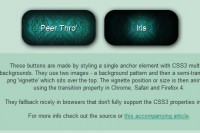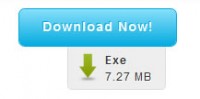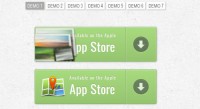JQuery Animations Button
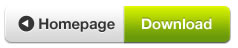
In Part 1 of this tutorial, you designed a button sprite that will be coded with HTML, CSS, and JQuery in this part of the tutorial.
Step 1 – HTML
Different people will require a button for different purposes. The remainder of this tutorial will explain a simple scenario where the button functions as a simple download link. Create a link to an imaginary (or real) file for download:
<a href="path/to/download.zip" class="button"></a>
Step 2 – CSS
Add the following CSS to your HTML document:
.button {
width:570px;
height:64px; /* Notice that the height is not the height of the whole sprite, but the height of one single button */
display:block;
background-image:url(images/downloadbutton.png); /*path to the sprite*/
background-position: top; /* the background position (in combination with the height!) makes it possible that only the top of the whole sprite will be visible */
}
When you apply the CSS code above, you will only see the grey button, because it’s positioned on top and the height is 64px
Link hover button
.button:hover{
width:570px;
background-position: bottom;
height:64px;
background-image:url(images/downloadbutton.png) no repeat;
}
When you apply the CSS code above, you will only see the green button when you hover the download button, because it’s positioned at the bottom and the height is 64px
Step 3 – Fading hover effect
This step is not necessary, but it’s an optional step. The transition will be smoothed with JavaScript. We’re going to use the popular jQuery library.
Step 4 – Add code between the head tags
First we need to refer in the head to the .js file that we’ve just downloaded.
<script type="text/javascript" src="path/to/jquery-1.3.2.min.js"></script>
After that we can add the following code between the head tags.
<script type="text/javascript">
$(document).ready(function() {
// Add the class 'button' just like in CSS with a dot in front of it
$('.button').append('<span class="hover"></span>').each(function () {
var $span = $('> span.hover', this).css('opacity', 0);
$(this).hover(function () {
$span.stop().fadeTo(500, 1); //Change the number 500 to change the speed of the Fade In
}, function () {
$span.stop().fadeTo(500, 0); //Change the number 500 to change the speed of the Fade Out
});
});
});
</script>
How to deal with several buttons on one page
If you have several buttons on one page and you’d like to add the fading hover effect, you can give it a different class in the HTML and add this in the JavaScript above after the word .button and you need also to separate the words with a comma. (Example: ‘.button,.buttonTwo’)
Step 5 – Edit the CSS
.button {
position:relative;
display:block;
height: 64px;
width: 570px;
background:url(images/downloadbutton.png) no-repeat;
background-position: top;
}
view plaincopy to clipboardprint?
.button span.hover { /*notice the different class: span.hover*/
position: absolute;
display: block;
height: 64px;
width: 570px;
background: url(images/downloadbutton.png) no-repeat;
background-position: bottom;
}
The article source:http://www.tutorial9.net/tutorials/web-tutorials/creative-button-animations-with-sprites-and-jquery-part-2/
You might also like
Tags
accordion accordion menu animation navigation animation navigation menu carousel checkbox inputs css3 css3 menu css3 navigation date picker dialog drag drop drop down menu drop down navigation menu elastic navigation form form validation gallery glide navigation horizontal navigation menu hover effect image gallery image hover image lightbox image scroller image slideshow multi-level navigation menus rating select dependent select list slide image slider menu stylish form table tabs text effect text scroller tooltips tree menu vertical navigation menu

 Subscribe
Subscribe Follow Us
Follow Us 12 years ago
12 years ago 17345
17345 3619
3619