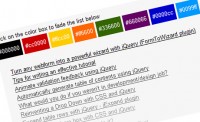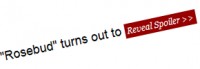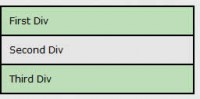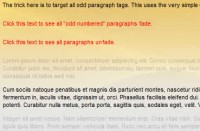jQuery Code Expander
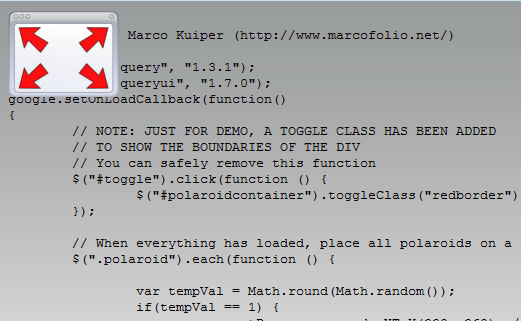
There is a problem on the web. Displaying actual programming code takes away a lot of space of the webpage (especially the longer ones). You can split up the code in several parts, but that's really hard to read for programmers. You can leave it "as it is" and users would have to scroll a lot if they're not interested in the code itself. And scrollbars in code-examples - that's just horrible (and yes - that's what I have on this website).
I created a solution for this problem and call it the jQuery Code Expander. It does exactly what you think it does - Expand any code you want to place online using jQuery.
But, before you can expand anything, it has to be cropped. That's where the CSS kicks in. It's like a combination of using scrollbars and fully showing the code!
This script only changes those elements that needs to be expanded and doesn't touch those who don't. An additional overlay image is added, just to show the user that it can expand the code example. Check out the demo and read below what the secret of this technique is.
HTML
Although the HTML is very simply, it's vital to make this technique work. It looks like this:
<pre class="jcexpander"><code> <!-- Your code goes here --> </code></pre>
The pre-element has a class (jcexpander) and one child element (code). That's all we need!
CSS
Once again, the CSS is really small, but this is another key to let this technique be a success. I've only placed the important stuff here - you can view the full CSS in the download.
pre.jcexpander {
width:80%;
height:500px;
overflow:hidden;
}
As you can see, the pre element has been trimmed down. The overflow is set to hidden so you won't see the scrollbars. You should have a cropped version of the code block right now. Now, on to the jQuery part!
jQuery
There is something really important going on over here: Although the pre-element has been cropped down, the code-element hasn't. This means, that when you request the size of the code-element, you would get the size of how big it really is (when it wasn't cropped). That information is what we're going to use next.
I came up with the following script (which also adds the icon on top). Comments are added to make things clear.
/*
* Author: Marco Kuiper (http://www.marcofolio.net/)
*/
google.load("jquery", "1.3.1");
google.setOnLoadCallback(function()
{
// We'll need to loop through each <pre> element
// with the class "jcexpander"
$("pre.jcexpander").each(function(){
// Only do something when the inner element (the <code> element)
// is bigger than the parent (<pre>) element
if( $("code", this).height() > $(this).height() ||
$("code", this).width() > $(this).width()) {
// We'll need to store the original values of the sizes
// since we'll use it to "grow back"
$(this).data('originalHeight' , $(this).height());
$(this).data('originalWidth', $(this).width());
// Create a IMG element for the overlay
var icon = document.createElement("img");
$(icon).css({ 'position' : 'absolute'});
$(icon).attr("src", "images/fullscreen.png");
// Append the image to the <pre> element
$(icon).prependTo($(this));
// When the <pre> element is hovered, this happens
// First function is "over", second is "out"
$(this).hover(function(){
// Fade out the image
$(icon).fadeOut();
// Read the size of the <code> element
var codeWidth = $("code", this).width();
var codeHeight = $("code", this).height();
// Size the <pre> element to be just as big
// as the <code> element
$(this)
.stop()
.animate({
width : codeWidth + "px",
height : codeHeight + "px"
}, 1500);
}, function(){
// Fade in the image
$(icon).fadeIn();
// Size the <pre> element back to the
// original size.
$(this)
.stop()
.animate({
width : $(this).data('originalWidth') + "px",
height : $(this).data('originalHeight') + "px"
}, 1500);
});
}
});
});
And that's it!
You might also like
Tags
accordion accordion menu animation navigation animation navigation menu carousel checkbox inputs css3 css3 menu css3 navigation date picker dialog drag drop drop down menu drop down navigation menu elastic navigation form form validation gallery glide navigation horizontal navigation menu hover effect image gallery image hover image lightbox image scroller image slideshow multi-level navigation menus rating select dependent select list slide image slider menu stylish form table tabs text effect text scroller tooltips tree menu vertical navigation menu

 Subscribe
Subscribe Follow Us
Follow Us 13 years ago
13 years ago 5769
5769 1430
1430