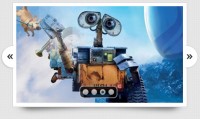Number slideshow - simple and practical numbers image slideshow jQuery plugin
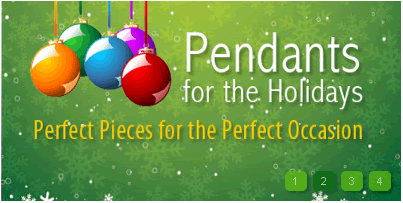
Update: add slideshow_transition_speed and slideshow_button_current_text_color
Update: Preload image and show loading animation.
Update: Add 'slideshow_show_title' parameter control whether to display the title.
Tips: image alt attribute treated as title show at top of slideshow window.
Usage
Include js and css files.
<link href="css/number_slideshow.css" rel="stylesheet" type="text/css" /> <script src="http://ajax.googleapis.com/ajax/libs/jquery/1.4.0/jquery.min.js"></script> <script src="js/number_slideshow.js"></script>
Add html.
<div id="number_slideshow" class="number_slideshow">
<ul>
<li><a href="#"><img src="images/1.jpg" width="407" height="301" alt="slideshow_large"/></a></li>
<li><a href="#"><img src="images/2.jpg" width="407" height="301" alt="slideshow_large"/></a></li>
<li><a href="#"><img src="images/3.jpg" width="407" height="301" alt="slideshow_large"/></a></li>
<li><a href="#"><img src="images/4.jpg" width="407" height="301" alt="slideshow_large"/></a></li>
</ul>
<ul class="number_slideshow_nav">
<li><a href="#">1</a></li>
<li><a href="#">2</a></li>
<li><a href="#">3</a></li>
<li><a href="#">4</a></li>
</ul>
<div style="clear: both"></div>
</div>
Tips: image alt attribute treated as title show at top of slideshow window.
Add startup script.
<script language="javascript" type="text/javascript">
$(function() {
$("#number_slideshow").number_slideshow({
slideshow_autoplay: 'enable',//enable disable
slideshow_time_interval: '3000',
slideshow_transition_speed: 500, //'normal','slow','fast' or numeral
slideshow_window_background_color: "#ccc",
slideshow_window_padding: '1',
slideshow_window_width: '600',
slideshow_window_height: '249',
slideshow_border_size: '1',
slideshow_border_color: 'black',
slideshow_show_button: 'enable',//enable disable
slideshow_show_title: 'enable',//enable disable
slideshow_button_text_color: '#CCC',
slideshow_button_background_color: '#333',
slideshow_button_current_background_color: '#666',
slideshow_button_current_text_color: '#000',
slideshow_button_border_color: '#000',
slideshow_loading_gif: 'loading.gif',//loading pic position, you can replace it use youself gif.
slideshow_button_border_size: '1'
});
</script>
You might also like
Tags
accordion accordion menu animation navigation animation navigation menu carousel checkbox inputs css3 css3 menu css3 navigation date picker dialog drag drop drop down menu drop down navigation menu elastic navigation form form validation gallery glide navigation horizontal navigation menu hover effect image gallery image hover image lightbox image scroller image slideshow multi-level navigation menus rating select dependent select list slide image slider menu stylish form table tabs text effect text scroller tooltips tree menu vertical navigation menu

 Subscribe
Subscribe Follow Us
Follow Us 11 years ago
11 years ago 68776
68776 14367
14367