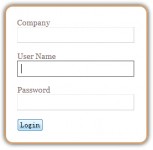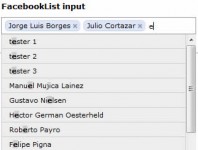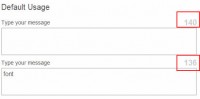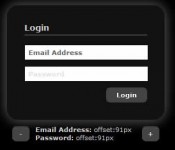Submit A Form Without Page Refresh using jQuery
 13 years ago
13 years ago  18922
18922  2642
2642
 n/a
n/a
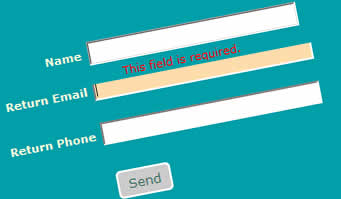
we have a simple contact form with name, email, and phone number. The form submits all the fields
to a php script without page refresh, using native jQuery functions (native meaning, you don’t need to download
any extra plugins to make it work.
Step 1 - Build the HTML form
Let’s take a look at our html markup. We begin with our basic html form:
<div id="contact_form">
<form name="contact" action="">
<fieldset>
<label for="name" id="name_label">Name</label>
<input type="text" name="name" id="name" size="30" value="" class="text-input" />
<label class="error" for="name" id="name_error">This field is required.</label>
<label for="email" id="email_label">Return Email</label>
<input type="text" name="email" id="email" size="30" value="" class="text-input" />
<label class="error" for="email" id="email_error">This field is required.</label>
<label for="phone" id="phone_label">Return Phone</label>
<input type="text" name="phone" id="phone" size="30" value="" class="text-input" />
<label class="error" for="phone" id="phone_error">This field is required.</label>
<br />
<input type="submit" name="submit" class="button" id="submit_btn" value="Send" />
</fieldset>
</form>
</div>
You might notice that I have included a div with id contact_form that wraps around the entire form.
Be sure to not miss that div in your own form as we will be needing this wrapper div later on. You
might also notice that I have left both the action and the method parts of the form tag blank. We
actually don’t need either of these here, because jQuery takes care of it all later on.
Another important thing to be sure to include is the id values for each input field. The id values
are what your jQuery script will be looking for to process the form with.
I’ve added some css styles and a background image in Photoshop to produce the following form:

Step 2 - Begin adding jQuery
The next step in the process is to add some jQuery code. I’m going to assume that you have
downloaded jQuery, uploaded to your server, and are
referencing it in your webpage.
Next, open up another new javascript file, reference it in your html as you would any normal javascript file,
and add the following:
$(function() {
$(".button").click(function() {
// validate and process form here
});
});
What the first function() does is, it loads the events inside, as soon as the html document is ready.
If you have done any work in jQuery previously, the function is the same as jQuery’s
document.ready
function. So we start with that, and inside we have our click function that executes on clicking the submit
button with class name of “button”. Ultimately what we have accomplished with these
lines of code is the same as if we were to add an onclick event to the submit button in the html. The
reason we do it with jQuery is for clean separation of our presentation from our scripts.
Step 3 - Write some form validation
$(function() {
$('.error').hide();
$(".button").click(function() {
// validate and process form here
$('.error').hide();
var name = $("input#name").val();
if (name == "") {
$("label#name_error").show();
$("input#name").focus();
return false;
}
var email = $("input#email").val();
if (email == "") {
$("label#email_error").show();
$("input#email").focus();
return false;
}
var phone = $("input#phone").val();
if (phone == "") {
$("label#phone_error").show();
$("input#phone").focus();
return false;
}
});
});
Inside our function that loads when the page is ready, we add some form validation.
But the first thing you see that got added is $(‘.error’).hide();. What
this does is hides our 3 labels with class name “error”. We want these labels to be hidden not just when
the page first loads, but also when you click submit, in case one of the messages was shown to the user
previously. Each error message should only appear if validation doesn’t work out.
We validate by first checking if the name field was left blank by the user, and if it is, we then
show the label with id of name_error. We then place the focus on the name input field, in case the user
is at all confused about what to do next! (I have learned to never assume too much when it comes to form
users).
To explain in more detail how we are making this happen, we set a variable ‘name’ to the value of the
input field with id “name” — all with one line of jQuery:
var name = $("input#name").val();
We then check if that value is blank, and if it is, we use jQuery’s show() method to show the label with
id “name_error”:
if (name == "") {
$("label#name_error").show();
}
Next, we place the form focus back on the input field with id of “name”, and finally return false:
if (name == "") {
$("label#name_error").show();
$("input#name").focus();
return false;
}
Be sure to have return false in your code, otherwise the whole form gets submitted (which defeats
the purpose of this tutorial)! What return false does is it prevents the user from proceeding any further
without filling out the required field(s).
Step 4 - Process our form submission with jQuery’s ajax function
Now we get to the heart of the tutorial — submitting our form without page refresh, which sends the form
values to a php a script in the background. Let’s take a look at all the code first, then I will break down
into more detail next. Add the following code just below the validation snippet we added previously (and before the
button click function is closed out):
var dataString = 'name='+ name + '&email=' + email + '&phone=' + phone;
//alert (dataString);return false;
$.ajax({
type: "POST",
url: "bin/process.php",
data: dataString,
success: function() {
$('#contact_form').html("<div id='message'></div>");
$('#message').html("<h2>Contact Form Submitted!</h2>")
.append("<p>We will be in touch soon.</p>")
.hide()
.fadeIn(1500, function() {
$('#message').append("<img id='checkmark' src='images/check.png' />");
});
}
});
return false;
We have a lot going on here! Let’s break it all down – it’s so simple and so easy to use once you understand
the process. We first create a string of values, which are all the form values that we want to pass along to the
script that sends the email.
Recall previously, we had set a variable ‘name’ with the value of the input field with id “name”, like so:
var name = $("input#name").val();
We can use that ‘name’ value again, as well as the ‘email’ and the ‘phone’ values, to create our dataString:
var dataString = 'name='+ name + '&email=' + email + '&phone=' + phone;
I’ve commented out an alert that I sometimes use to be sure I am grabbing the right values, which
you may find helpful in the process. If you uncomment that alert and test your form, assuming everything has
gone right so far, you should get a message similar to the following:

Now we get to our main ajax function, the star of today’s show. This is where all the action happens, so pay
close attention!
$.ajax({
type: "POST",
url: "bin/process.php",
data: dataString,
success: function() {
//display message back to user here
}
});
return false;
Basically what’s going on in the code is this: The .ajax() function processes the values from our string
called dataString (data:dataString) with a php script called process.php (url:”bin/process.php”), using the ‘POST’
method (type:”POST”). If our script processed successfuly, we can then display a message back to the user,
and finally return false so the page does not reload. That’s it! The entire process is handled right there
in these few lines!
There are more advanced things you can do here, other than sending an email and giving a success message.
For example you could send your values to a database, process them, then display the results back to the user.
So if you posted a poll to users, you could process their vote, then return the voting results, all without any
page refresh required.
Let’s summarize what happened in our example, to be sure we have covered everything. We grabbed our form values
with jQuery, and then placed those into a string like this:
var name = $("input#name").val();
var email = $("input#email").val();
var phone = $("input#phone").val();
var dataString = 'name='+ name + '&email=' + email + '&phone=' + phone;
Then we used jQuery’s ajax function to process the values in the dataString. After that
process finishes successfully, we display a message back to the user and add return false so that our page
does not refresh:
$.ajax({
type: "POST",
url: "bin/process.php",
data: dataString,
success: function() {
$('#contact_form').html("<div id='message'></div>");
$('#message').html("<h2>Contact Form Submitted!</h2>")
.append("<p>We will be in touch soon.</p>")
.hide()
.fadeIn(1500, function() {
$('#message').append("<img id='checkmark' src='images/check.png' />");
});
}
});
return false;
The success part of the script has been filled in with some specific content that can be displayed back
to the user. But as far as our ajax functionality goes, that’s all there is to it. For more options and
settings be sure to check out jQuery’s documentation on the ajax function. The example here is one of the
simpler implementations, but even so, it is very powerful as you can see.
Step 5 - Display a message back to the user
Let’s briefly look at the part of the code that displays our message back to the user, to finish out the tutorial.
First, we change the entire contents of the contact_form div (remember I said we would be needing that
div) with the following line:
$('#contact_form').html("<div id='message'></div>");
What that has done is replaced all the content inside the contact_form div, using jQuery’s html()
function. So instead of a form, we now just have a new div inside, with id of ‘message’. Next, we fill
that div with an actual message — an h2 saying “Contact Form Submitted”:
$('#message').html("<h2>Contact Form Submitted!</h2>")
We next add even more content to the message div with jQuery’s append() function, and to top everything off
we add a cool effect by hiding the message div with the jQuery hide() function, then fade it all in
with the fadeIn() function:
.append("<p>We will be in touch soon.</p>")
.hide()
.fadeIn(1500, function() {
$('#message').append("<img id='checkmark' src='images/check.png' />");
});
So the user ends up seeing the following after they submit the form:

By now, I think you will have to agree that it is incredibly easy to submit forms without page refresh
using jQuery’s powerful ajax function. Just get the values in your javascript file, process them with
the ajax function and return false, and you are good to go. You can process the values in your php script
just like you would any other php file, the only difference being that the user does not have to wait for
a page refresh – it all happens silently in the background.
So if you have a contact form on your website, a login form, or even more advanced forms that process
values through a database and retrieve results back, you can do it all easily and efficiently, and perhaps
most importantly, you enhance the end user experience with your website by providing interactivity without
their having to wait for the page to reload.
You might also like
Tags
accordion accordion menu animation navigation animation navigation menu carousel checkbox inputs css3 css3 menu css3 navigation date picker dialog drag drop drop down menu drop down navigation menu elastic navigation form form validation gallery glide navigation horizontal navigation menu hover effect image gallery image hover image lightbox image scroller image slideshow multi-level navigation menus rating select dependent select list slide image slider menu stylish form table tabs text effect text scroller tooltips tree menu vertical navigation menu

 Subscribe
Subscribe Follow Us
Follow Us