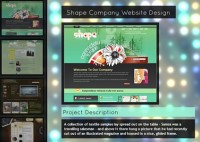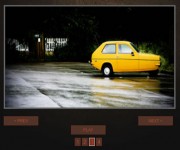awesome JQuery Images Slideshow
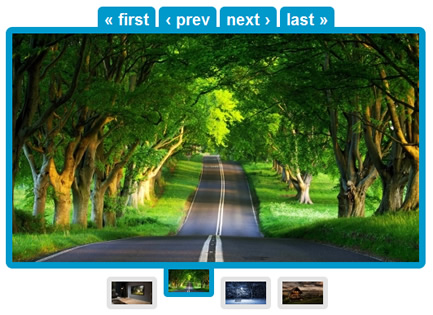
Slideshow is one of the most used feature in a web application, especially in a photo sharing site like flickr, photobucket, or maybe for used is some online store to showcasing some available new product, whatever it for, it is up to you as developer, In this post I want to share my example creating very simple slideshow base on JQuery.
I assume all the images have the same size, and there are the navigation to switch between the images, like prev, next, first and last.
The HTML
Here are the html code, this example using 6 images, they are hardcoded in html, and there are a list of thumbnail images, to switch directly to seletected images.
<div id="container">
<div id="navigate">
<a href="" id="linkfirst">« first</a>
<span id="spanfirst">« first</span>
<a href="" id="linkprev">‹ prev</a>
<span id="spanprev">‹ prev</span>
<a href="" id="linknext">next ›</a>
<span id="spannext">next ›</span>
<a href="" id="linklast">last »</a>
<span id="spanlast">last »</span>
</div>
<div id="img_container">
<div id="img_box">
<img id="img1" src="img/original/01.jpg"/>
<img id="img2" src="img/original/02.jpg"/>
<img id="img3" src="img/original/03.jpg"/>
<img id="img4" src="img/original/04.jpg"/>
<div style="clear:both;"></div>
</div>
</div>
<div id="imgthumb_box">
<a href="" class="thumblink" id="imglink1"><img src="img/thumb/01.jpg"/></a>
<a href="" class="thumblink" id="imglink2"><img src="img/thumb/02.jpg"/></a>
<a href="" class="thumblink" id="imglink3"><img src="img/thumb/03.jpg"/></a>
<a href="" class="thumblink" id="imglink4"><img src="img/thumb/04.jpg"/></a>
</div>
</div>
The JQuery
Here are the main function for sliding the images, basically it just playing with left css property in image box element, default condition for the image box is left = 0px (in firefox), or left = ‘auto’ (in Chrome, Opera, IE).
For “next” navigation, if current position is on the last image, it will back to the first image, for “prev” navigation, if current position is on the first image, it will move to the last image, and when one of the image selected, the matched thumbnail will change it style.
$(document).ready(function() {
var total = $("#img_box img").length;
$("#imglink1 img").css({
"border-color": "#0099cc",
"top": "-5px"
});
$(".thumblink").click(function() {
var imgnumber = parseInt($(this).attr('id').replace("imglink", ""));
var move = -($("#img"+imgnumber).width() * (imgnumber - 1));
$("#img_box").animate({
left: move
}, 500);
$("#imgthumb_box").find("img").removeAttr("style");
$(this).find("img").css({
"border-color": "#0099cc",
"top": "-5px",
"border-top-width": "-5px"
});
return false;
});
$("#navigate a").click(function() {
var imgwidth = $("#img1").width();
var box_left = $("#img_box").css("left");
var el_id = $(this).attr("id");
var move, imgnumber;
if (box_left == 'auto') {
box_left = 0;
} else {
box_left = parseInt(box_left.replace("px", ""));
}
// if prev
if (el_id == 'linkprev') {
if ((box_left - imgwidth) == -(imgwidth)) {
move = -(imgwidth * (total - 1));
} else {
move = box_left + imgwidth;
}
imgnumber = -(box_left / imgwidth);
if (imgnumber == 0) {
imgnumber = total;
}
} else if (el_id == 'linknext') {
// if in the last image, move to first
if (-(box_left) == (imgwidth * (total - 1))) {
move = 0;
} else {
move = box_left - imgwidth;
}
imgnumber = Math.abs((box_left / imgwidth)) + 2;
if (imgnumber == (total + 1)) {
imgnumber = 1;
}
} else if (el_id == 'linkfirst') {
move = 0;
imgnumber = 1;
} else if (el_id == 'linklast') {
move = -(imgwidth * (total - 1));
imgnumber = total;
}
// styling selected image
$("#imgthumb_box").find("img").removeAttr("style");
$("#imglink"+imgnumber).find("img").css({
"border-color": "#0099cc",
"top": "-5px",
"border-top-width": "-5px"
});
$("#navigate a").hide();
$("#navigate span").show();
$("#img_box").animate({
left: move+'px'
}, 400, function() {
$("#navigate a").show();
$("#navigate span").hide();
});
return false;
});
});
The CSS
Make sure the image container apply overflow: hidden property, these are the main image container that contain all the images, actually all the images are placed inline, inside the container.
#container {
margin-top: 40px;
}
#navigate {
text-align: center;
}
#navigate a, span {
position: relative;
top: 3px;
background: #0099cc;
text-decoration: none;
color: #fff;
padding: 4px 8px 0 8px;
font-size: 20px;
font-weight: bold;
-webkit-border-radius: .3em .3em 0 0;
-moz-border-radius: .3em .3em 0 0;
border-radius: .3em .3em 0 0;
}
#navigate a:hover {
color: #d3d3d3;
}
#navigate span {
display: none;
color: #999;
}
#img_container {
overflow: hidden;
width: 500px;
margin: 0 auto;
border: 8px solid #0099cc;
-webkit-border-radius: .5em;
-moz-border-radius: .5em;
border-radius: .5em;
}
#img_box {
position: relative;
width: 3000px;
margin: 0;
}
#img_box img {
float: left;
}
#imgthumb_box {
text-align: center;
}
#imgthumb_box a {
margin-left: 4px;
}
#imgthumb_box a img {
border: 6px solid #e3e3e3;
position: relative;
top: 10px;
-webkit-border-radius: .3em;
-moz-border-radius: .3em;
border-radius: .3em;
}
#imgthumb_box a img:hover {
border-color: #666;
}
That's it.
The article source:http://superdit.com/2011/04/18/simple-images-slideshow-with-jquery/
You might also like
Tags
accordion accordion menu animation navigation animation navigation menu carousel checkbox inputs css3 css3 menu css3 navigation date picker dialog drag drop drop down menu drop down navigation menu elastic navigation form form validation gallery glide navigation horizontal navigation menu hover effect image gallery image hover image lightbox image scroller image slideshow multi-level navigation menus rating select dependent select list slide image slider menu stylish form table tabs text effect text scroller tooltips tree menu vertical navigation menu

 Subscribe
Subscribe Follow Us
Follow Us 13 years ago
13 years ago 17391
17391 3392
3392